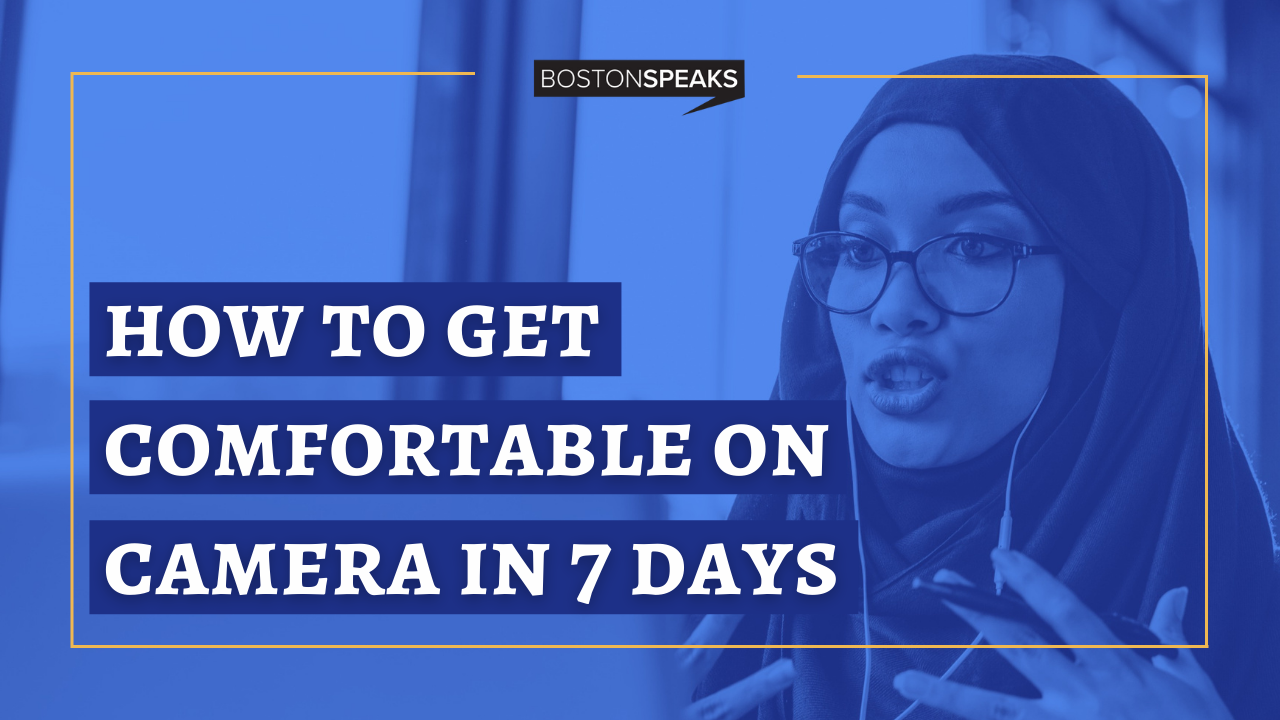
How To Get Comfortable On Camera In 7 Days
Tired of feeling awkward during Zoom calls? Failing to perform well in the era of virtual communication? This step-by-step plan will have you feeling comfortable and confident in 7 days.
Read on!
We’ve all been riding the tide as meetings, speeches, and presentations have begrudgingly migrated to the virtual landscape. But if you don’t want to get left in the wake professionally, there’s one thing you need to know:
Even post-COVID19, new communication norms will favor virtual meetings. This is due to a number of factors such as more stringent precautionary measures, more flexible perspectives around work, and quickly adapting technological capabilities.
So...
What can you do to improve your camera skills quickly and connect better with others?
In this article, I'll show you the exact steps that I use to help my clients get comfortable, look competent, and feel confident while speaking on camera.
Let me tell you a secret: Even as a public speaking expert, I didn’t use to feel at ease on camera. Speaking on stage or in public was no problem, but I struggled virtually. I was frustrated with technology, I felt unnatural speaking to a machine, and every aspect of prep and delivery seemed more effortful than communicating in person.
That’s why I’m offering this free resource—to expedite your struggle and get you ahead of the curve professionally. So, without further ado...watch this video and let's get started!
The ONE THING that turbo-boosted my confidence when speaking on camera was using an asynchronous video communication tool. But what the heck is that?
Asynchronous communication is transmitted on your time. For example, when you write an email, you can carefully craft the perfect message before hitting send. On the other hand, synchronous communication occurs in real time when you present to or collaborate with others live on platforms such as Zoom, Skype, or even Instagram Live.
By creating video messages (asynchronous) for my colleagues and clients, speaking on camera eventually became something that I enjoyed and excelled at. Start with these three, simple steps so that you can have success on camera too:
Step 1: Sign up for asynchronous video communication tools
THIS PART TAKES 2 TO 5 MINUTES:
1. Check out my three favorite video messaging tools. They are user-friendly and offer free accounts. There are some paid features, but the free versions will serve you well. Pick one and dive in!
2. Watch this video for a full breakdown if you’re not sure how to use them:
3. Download the Google Chrome extension after you pick one (unless you download a desktop version).
4. Learn how to start and stop recording. Click the extension icon on the top right of your browser to start recording your video.

Hit the same button to stop recording, and your video will automatically upload. The site you picked will provide you with a link and a GIF to copy and paste your video wherever you want. You can also download it to your computer from your account homepage.
Step 2: Create videos to include in emails
THIS PART TAKES 5 TO 10 MINUTES PER EMAIL:
1. Send a few low-stakes video emails. Start by sending videos via email to colleagues, friends, or family members. Don’t aim for perfection; just focus on finding your flow. It’s normal to feel awkward at first.
2. Map out your message using my template. Plan your points and your examples in advance because it’s easy to get off track while recording. If you make a few mistakes, good. It’s okay if people know that you’re human.
[Start Recording] “Hi [name],
[Include a warm greeting and brief small talk, such as:] I hope you and your family are well and safe. The last flyer you made was incredible!
I'm sending you this video because:
-
[Point 1]
-
[Point 2]
-
[Point 3]
I would love to hear your thoughts. Let me know!” [Stop Recording]
3. Create your video.
-
Prep your screen for sharing and close/minimize unnecessary tabs.
-
Take a breath.
-
Press the video icon near the top right of your browser. You’ve got this 😊
-
Feel free to re-record, but don’t do more than three takes. Focus on clarity and connection, not perfection.
4. Send it. Don't just paste the video link in the email; add some context. Write the email as you would typically, and include the video near the bottom.
5. Record 3-5 videos each day for 7 days. As you get more comfortable with low-stakes emails, raise the stakes. Include videos in more important emails, whether they’re to people you know personally, new prospects, or important stakeholders.
Want help with these steps? I’ll walk you through them:
Step 3: Reflect and improve
THIS PART TAKES 5 TO 8 MINUTES:
-
The Speaker Scale: After you send your video, rate yourself on a scale of 1-10 (10 being the best). Write down why you scored yourself that way and what you can do to raise your score. Refer back to your notes after your next video. Record. Send. Reflect. Repeat.
-
The One Word Approach: Trying something new makes us vulnerable to feeling overwhelmed. That’s why I recommend picking one word that encapsulates what you want to do better next time. For example, let’s say the word you pick is “confidence.” How can you convey more confidence the next time you shoot a video? Consider “one and done” instead of recording three takes, or work on including gestures.
Bonus! Here are my suggestions based on the FAQ’s I hear:
“What equipment should I use for professional-quality video?”
-
Camera: The built-in cameras on Macs are good. If your webcam quality isn’t great, check out the Logitech models.
-
Microphone: Most computer mics are average. Your headphone mic performs better. If you want to take your audio up a notch, buy a professional microphone, like one from Yeti.
-
Background: Make sure your background shows your vibe. If you want to be professional, tidy up. If you want it to be more personal, showcase your style with a background that tells people who you are. Purchase a backdrop if you want to step up your game.
“Where should I look?”
-
Look at the camera as much as possible, especially when your presentation or meeting is important.
-
During team meetings, it is normal to look at others on your screen.
-
For asynchronous videos, make sure your eyes are on the camera because the audience will be seeing a talking head. This is the closest thing to eye contact you can offer.
“How can I get my video to be perfect?”
-
Remember: progress > perfection. "We can choose to be perfect and admired or to be real and loved” (Glennon Doyle Melton).
-
Create your asynchronous video in 3 takes or less. Little hiccups and stumbles are normal.
-
Post sticky notes around your workplace to remind you what you want to work on next. Try the One Word Approach that I recommended earlier.
“I’m having a hard time coming up with ideas for videos. Any suggestions?”
-
Virtual Introductions: Showcase someone’s website or LinkedIn page while you talk about them.
-
Feedback: Share your screen and your thoughts.
-
Onboarding New Employees: Make them feel welcome with a more personal touch.
-
Project Updates: Show your work on-screen as you give updates.
-
Share Ideas: Communicate what you're thinking and how you're feeling.
-
Motivation: Give a little kick in the butt or some tough love without seeming ruthless.
-
Check-in: See how someone is doing personally or professionally.
-
Sales: Include videos with your proposals or outreach.
-
Training: Teach others how to do something or walk them through a process.
Despite Effie Trinket’s best wishes, the odds are certainly not “ever in your favor,” and your exhausted audience is dreading yet another virtual meeting in an already Zoom-packed schedule.
But this is your chance. You don’t just come to vomit information or requests while stumbling through piecemealed on-camera manners.
No. Not you. You are finally comfortable on camera, which means you’ve stopped fretting obsessively.
Instead, you offer refreshing connection in an isolating time, a sincere and efficient approach that honors others’ time and energy instead of hogging it, and the confidence and competence to guide the conversation without constantly asking if everyone can see or hear you okay.
Here’s the plan:
Day 1: Introduce yourself
-
Download an asynchronous video tool.
-
Create a video to introduce yourself and tell us about your goals. Post the link to your video in the comments below.
Day 2: Check-in with others
-
Send check-in videos to three people to see how they're doing.
-
Comment on another person's post using video.
-
Send me a video at [email protected] and tell me about your biggest virtual communication challenges.
Day 3: Jump in with video emails
-
Send three low-stakes email/videos to family, friends, or close colleagues.
-
Rate yourself after each video and record opportunities for improvement.
Day 4: Raise the stakes
-
Send three low-stakes to medium-stakes videos via email, perhaps to collaborate with a team member or to welcome a new employee.
Day 5: Progress update
-
Send me ([email protected]) a video about your progress with your questions and/or reflections.
-
Send three low-stakes to high-stakes videos, perhaps to your boss or to a potential client.
Day 6: Get social
-
Create and share a video for social media, OR
-
Make three introductions. Bring up each person’s LinkedIn page or website as you introduce them.
Day 7: Reflect and celebrate!
-
Send three low-stakes to high-stakes videos
-
Create a celebration video and post it in the comments below. Tell us what you've learned. You did it! 👏
And that’s a wrap!
To Your Speaking Success,
- Kit Pang
Founder, BostonSpeaks
***
Ready To Beat Public Speaking Anxiety?
Register for my most popular free training




